Hello everyone! Been a while since I wrote a blog entry. I updated my network topology last night to accommodate for guest access and to separate my personal network from my work network to keep my video game consoles and my cell phones off of my external facing network and firewall them up better for more security. I decided during this time as well to revisit my DNS and Virtual Host machines.
I was running ESXi 6 on one of my hosts that ran Ubuntu VM’s for this site, and my email server, and a couple other servers that I use to do my job. It became a hassle to keep it up and running on older hardware so I upgraded it to KVM and Ubuntu 16.04 and I decided that I would also upgrade my VM’s from 14.04 LTS to 16.04 LTS since I had the downtime.
Anyways, I decided that I was going to use MAAS, or Canonical’s Metal-As-A-Service to provision my KVM’s and also get rid of my aging DHCP/DNS server that was running 12.04 and just move everything to MAAS. Sounds easy enough? Not so much.
Building the KVM host was easy. I installed Ubuntu 16.04, selected OpenSSH server and Virtual Machine Host from the TaskSel and then after it was installed, ran sudo apt update && sudo apt upgrade, rebooted, and then ran sudo apt install ovmf qemu and modified my /etc/libvirt/qemu.conf to point to where ovmf was (basically just removed the comments from the file for those settings) and than ran systemctl restart libvirt-bin and was ready to go. I also modified my NIC interfaces to bridges.
Now I was ready to build my MAAS server. I build a KVM with 2GB of RAM and 2 processors and 60GB of storage and added 2 NIC’s, one for each of my networks, one for my servers and external network, and one for my internal guest network. I installed a clean 16.04 LTS server, added OpenSSH and configured the interfaces for static addresses and ran update/upgrade and now was ready to install MAAS. I ran sudo apt install maas and was off and running. After it was complete, I ran sudo maas createadmin to create the admin account. I then logged in to maas by opening Firefox and browsing to my maas servers IP address and logging in. I click on my account in the upper right corner and went to Account, and copied my API key to a file called maas.key in my home directory on MAAS so that when I need to use the CLI, I can just cat maas.key instead of having to type the whole damn thing in. I then copied all my SSH keys to my account so that I can access my new nodes with my SSH key, and I then went to the Images tab to make sure it was downloading the 16.04 image, and did some minor settings to make sure it seen all my networks and put in my DNS forwarders.
Next, it was time to setup DHCP. I clicked on the Network tab and clicked on the subnet I wanted to have DHCP. I set a dynamic reservation for my internal network starting at .50 and going to .200. I then clicked my other subnet and did the same thing there. I then went back to the Network tab and clicked the VLAN for each of my fabrics. Under the Take Action button, I configured DHCP for this network and was ready to go.
I built my webserver as a KVM, and told it to PXE boot and attach it to the server network bridge on my KVM host. I powered it up and boom! MAAS found it, and enlisted the node. I changed its name, but realized it was not using my DNS name, but instead the MAAS default of “maas.” According to Canonical’s documentation on MAAS, you can change this from the WebUI. That would be helpful to tell a user how, but I’m not going to go there. In 1.9, it was as easy as clicking the domain name on the Nodes tab, but in 2.0, not so much. I ended up changing it from the MAAS CLI by ssh’ing into my MAAS server and running the following command to login:
maas login maas http://maas/MAAS `cat ~/maas.key`
I then ran maas maas domain update name=lucaswilliams.net and verified that it was updated with maas maas domains read and in the MAAS WebUI, it updated it as well.
I then clicked on my new node, and commissioned it. After 10 minutes, it was commissioned and ready for deployment. I deployed, which I have to say, is a huge improvement over 1.9. In the node tab, under Interfaces, I could statically set my IP address, which I did, and then I clicked deploy, and from the pull down said 16.04 and it was off. About 20 minutes go by, and it’s done. Now, I ssh into my new server and I can login with my SSH keys from my various workstations and it works. I then go through the process of installing LAMP on the server and getting WordPress configured and recovering my site from my backup. Then I notice that I don’t have my CNAME records to access my server via www or wordpress. I go into research mode. How do I add CNAME’s to MAAS 2.0 DNS? Great news, according to Canonical’s maas.io site, you can do this, but once again, they don’t tell you how. After spending hours doing Google-Fu and on freenode asking around, to no avail, I decided “Whats the worse that can happen?” I start poking through the MAAS source on the dnsresource flags and relize that there is an option in the MAAS CLI for dnsresource-records. I look into that and low and behold, it tells you there I can create A, AAA, CNAME, MX, SRV, NS and TXT records. So, through about 2 hours of trial and error, I finally figured it out:
maas maas dnsresource-records create fqdn=www.lucaswilliams.net rrtype=cname rrdata=webserver
It shown the record in the DNS tab in MAAS as well. I was able to ping the new CNAME and it responded properly. You are able to see this page as a result of it working as well.
I did the exact same above steps for my mail server as well, however, I had to create a MX record for it since it was failing its install step doing an MX record lookup. Great, how do I do that? Luckily, after only an hour of trial and error, I figured it out:
maas maas dnsresource-records create fqdn=lucaswilliams.net rrtype=mx rrdata='10 mail.lucaswilliams.net'
It updated in the DNS tab in MAAS and I could see all of these with the MAAS CLI. I was also able to add static servers that were not commissioned by MAAS into DNS via the CLI with the following command:
maas maas dnsresources create fqdn=hostname.lucaswilliams.net ip_addresses=ip.add.re.ss
Anything that is DHCP assigned will populate DNS automagically.
And there you have it, a way to add MX and CNAME records so that you don’t have to do the research, or if you Google search it, hopefully you fall here.
Let me know in the comments if this helps you or not, and let me know what else you want to know about.

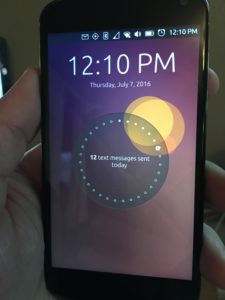 40 T-Mobile SIM card for my Ubuntu Phone. I plugged the SIM in and after going online to activate it, I had a working phone with unlimited text, calling and data. First thing I did, transfer all my contacts over to the Ubuntu Phone. Took a while since they were not in Google, so I had to convert the contacts from iPhone to Google, and then boom. I had them all.
40 T-Mobile SIM card for my Ubuntu Phone. I plugged the SIM in and after going online to activate it, I had a working phone with unlimited text, calling and data. First thing I did, transfer all my contacts over to the Ubuntu Phone. Took a while since they were not in Google, so I had to convert the contacts from iPhone to Google, and then boom. I had them all.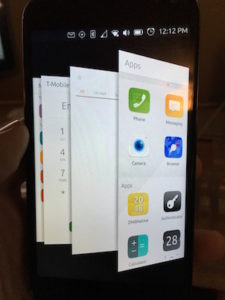 em, swipe them up (which, in my opinion, I think Apple stole from Ubuntu since they did it first… just sayin’), and then I could get to my Dock by swiping right and all my favorite apps are there, messaging, email, navigation, phone, calendar, the App Store, Scopes, which is what the main screen is on the Ubuntu phone. All my m
em, swipe them up (which, in my opinion, I think Apple stole from Ubuntu since they did it first… just sayin’), and then I could get to my Dock by swiping right and all my favorite apps are there, messaging, email, navigation, phone, calendar, the App Store, Scopes, which is what the main screen is on the Ubuntu phone. All my m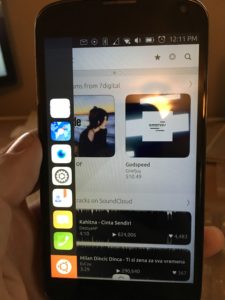 have to say, and not because I’m paid to, I actually am going to miss the Ubuntu Phone. I will still have it, and use it for testing and when I go over seas on trips since it works better then having to get a new SIM for my iPhone and having to have it unlocked for it to work, but I may actually flip for a new Ubuntu Phone when my contract with Verizon on my iPhone expires. It worked great as an emergency phone so that people could get a hold of me, and so I could keep in contact with friends and family. I’m hoping that by 2018, the Ubuntu phone matures, and hopefully will be available in the United States by a major carrier, but if not, I’ll definitely buy the phone, put a SIM in the phone and if the app doesn’t exist for it yet, I’ll build it.
have to say, and not because I’m paid to, I actually am going to miss the Ubuntu Phone. I will still have it, and use it for testing and when I go over seas on trips since it works better then having to get a new SIM for my iPhone and having to have it unlocked for it to work, but I may actually flip for a new Ubuntu Phone when my contract with Verizon on my iPhone expires. It worked great as an emergency phone so that people could get a hold of me, and so I could keep in contact with friends and family. I’m hoping that by 2018, the Ubuntu phone matures, and hopefully will be available in the United States by a major carrier, but if not, I’ll definitely buy the phone, put a SIM in the phone and if the app doesn’t exist for it yet, I’ll build it.